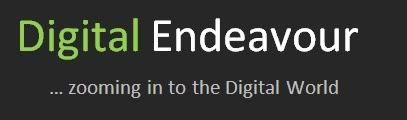| Key | Function | |
| ALT + F1 | To close a company At all menu screens | |
| To view detailed report At almost all report screens | ||
| To explode a line into its details At almost all screens | ||
| To select Inventory vouchers to alter At the Inventory/ Payroll voucher creation or alteration screen. | ||
| ALT + F2 | To change the period At almost all screens | |
| ALT + F3 | To select the company info menu At Gateway of Tally screen | |
| To create/alter/shut a Company | ||
| ALT + F4 | To select the Purchase Order Voucher Type At Accounting / Inventory Voucher creation and alteration screens | |
| ALT + F5 | To select the Sales Order Voucher Type At Accounting / Inventory Voucher creation and alteration screens | |
| To view monthly and quarterly report At almost all report screens | ||
| ALT + F6 | To select the Rejection Out Voucher Type At Accounting / Inventory Voucher creation and alteration screens | |
| To change the Sales Order Voucher Type | ||
| ALT + F7 | To select the Stock Journal Voucher Type At Accounting / Inventory Voucher creation and alteration screens | |
| To accept all the Audit lists At TallyAudit Listing screen | ||
| ALT + F8 | To select the Delivery Note Voucher Type At Accounting / Inventory Voucher creation and alteration screens | |
| To view the Columnar report At Ledger Voucher screen | ||
| ALT + F9 | To select the Receipt Note Voucher Type At Accounting / Inventory Voucher creation and alteration screens | |
| ALT + F10 | To select the Physical Stock Voucher Type At Accounting / Inventory Voucher creation and alteration screens | |
| ALT + F12 | To filter the information based on monetary value At almost all report screens | |
| Ctrl + F1 | To select payroll vouchers for alteration At the Accounting/Inventory Voucher creation or alteration screen | |
| CTRL + ALT + F12 | Advanced Config At Gateway of Tally | |
Tally Shortcut Keys - Part 2
Tally Basic Shortcut Keys
| Key | Function | |
| F4 | To select the Contra voucher At Accounting / Inventory Voucher creation and alteration screen | |
| F6 | To select the Receipt voucher At Accounting / Inventory Voucher creation and alteration screen | |
| F8 | To select the Sales voucher At Accounting / Inventory Voucher creation and alteration screen | |
| F9 | To select the Purchase voucher At Accounting / Inventory Voucher creation and alteration screen | |
| F10 | To select the Reversing Journal voucher At Accounting / Inventory Voucher creation and alteration screen | |
| F1 | To select a company At all masters menu screen | |
| F3 | To select the company At almost all screens in TALLY | |
| F12 | To select the Configure screen At almost all screens in TALLY | |
| F1 | To select the Accounts Button At the Accounting Voucher creation and alteration screen | |
| To select company inventory features At the F11: Features screen |
Click here for more Tally Shortcut Keys!
Excel Shortcuts Part - II
| Key | Description |
| F1 | Displays the Help task pane. CTRL+F1 closes and reopens the current task pane. ALT+F1 creates a chart of the data in the current range. ALT+SHIFT+F1 inserts a new worksheet. |
| F2 | Edits the active cell and positions the insertion point at the end of the cell contents. It also moves the insertion point into the Formula Bar when editing in a cell is turned off. SHIFT+F2 edits a cell comment. |
| F3 | Pastes a defined name into a formula. SHIFT+F3 displays the Insert Function dialog box. |
| F4 | Repeats the last command or action, if possible. CTRL+F4 closes the selected workbook window. |
| F5 | Displays the Go To dialog box. CTRL+F5 restores the window size of the selected workbook window. |
| F6 | Switches to the next pane in a worksheet that has been split (Window menu, SHIFT+F6 switches to the previous pane in a worksheet that has been split. CTRL+F6 switches to the next workbook window when more than one workbook window is open. Note When the task pane is visible, F6 and SHIFT+F6 include that pane when switching between panes. |
| F7 | Displays the Spelling dialog box to check spelling in the active worksheet or selected range. CTRL+F7 performs the Move command on the workbook window when it is not maximized. Use the arrow keys to move the window, and when finished press ESC. |
| F8 | Turns extend mode on or off. In extend mode, EXT appears in the status line, and the arrow keys extend the selection. SHIFT+F8 enables you to add a non-adjacent cell or range to a selection of cells by using the arrow keys. CTRL+F8 performs the Size command (on the Control menu for the workbook window) when a workbook is not maximized. ALT+F8 displays the Macro dialog box to run, edit, or delete a macro. |
| F9 | Calculates all worksheets in all open workbooks. F9 followed by ENTER (or followed by CTRL+SHIFT+ENTER for array formulas) calculates the selected a portion of a formula and replaces the selected portion with the calculated value. SHIFT+F9 calculates the active worksheet. CTRL+ALT+F9 calculates all worksheets in all open workbooks, regardless of whether they have changed since the last calculation. CTRL+ALT+SHIFT+F9 rechecks dependent formulas, and then calculates all cells in all open workbooks, including cells not marked as needing to be calculated. CTRL+F9 minimizes a workbook window to an icon. |
| F10 | Selects the menu bar or closes an open menu and submenu at the same time. SHIFT+F10 displays the shortcut menu for a selected item. ALT+SHIFT+F10 displays the menu or message for a smart tag. If more than one smart tag is present, it switches to the next smart tag and displays its menu or message. CTRL+F10 maximizes or restores the selected workbook window. |
| F11 | Creates a chart of the data in the current range. SHIFT+F11 inserts a new worksheet. ALT+F11 opens the Visual Basic Editor, in which you can create a macro by using Visual Basic for Applications (VBA). ALT+SHIFT+F11 opens the Microsoft Script Editor, where you can add text, edit HTML tags, and modify any script code. |
| F12 | Displays the Save As dialog box. |
Excel Shortcuts Part - I
| Key | Description |
| CTRL+( | Unhides any hidden rows within the selection. |
| CTRL+) | Unhides any hidden columns within the selection. |
| CTRL+& | Applies the outline border to the selected cells. |
| CTRL+_ | Removes the outline border from the selected cells. |
| CTRL+~ | Applies the General number format. |
| CTRL+$ | Applies the Currency format with two decimal places (negative numbers in brackets). |
| CTRL+% | Applies the Percentage format with no decimal places. |
| CTRL+^ | Applies the Exponential number format with two decimal places. |
| CTRL+# | Applies the Date format with the day, month, and year. |
| CTRL+@ | Applies the Time format with the hour and minute, and AM or PM. |
| CTRL+! | Applies the Number format with two decimal places, thousands separator, and minus sign (-) for negative values. |
| CTRL+- | Displays the Delete dialog box to delete the selected cells. |
| CTRL+* | Selects the current region around the active cell (the data area enclosed by blank rows and blank columns). In a PivotTable, it selects the entire PivotTable report. |
| CTRL+: | Enters the current time. |
| CTRL+; | Enters the current date. |
| CTRL+` | Alternates between displaying cell values and displaying formulas in the worksheet. |
| CTRL+' | Copies a formula from the cell above the active cell into the cell or the Formula Bar. |
| CTRL+" | Copies the value from the cell above the active cell into the cell or the Formula Bar. |
| CTRL++ | Displays the Insert dialog box to insert blank cells. |
| CTRL+1 | Displays the Format Cells dialog box. |
| CTRL+2 | Applies or removes bold formatting. |
| CTRL+3 | Applies or removes italic formatting. |
| CTRL+4 | Applies or removes underlining. |
| CTRL+5 | Applies or removes strikethrough. |
| CTRL+6 | Alternates between hiding objects, displaying objects, and displaying placeholders for objects. |
| CTRL+7 | Displays or hides the Standard toolbar. |
| CTRL+8 | Displays or hides the outline symbols. |
| CTRL+9 | Hides the selected rows. |
| CTRL+0 | Hides the selected columns. |
| CTRL+A | Selects the entire worksheet. If the worksheet contains data, CTRL+A selects the current region. Pressing CTRL+A a second time selects the entire worksheet. When the insertion point is to the right of a function name in a formula, displays the Function Arguments dialog box. CTRL+SHIFT+A inserts the argument names and parentheses when the insertion point is to the right of a function name in a formula. |
| CTRL+B | Applies or removes bold formatting. |
| CTRL+C | Copies the selected cells. CTRL+C followed by another CTRL+C displays the Microsoft Office Clipboard. |
| CTRL+D | Uses the Fill Down command to copy the contents and format of the topmost cell of a selected range into the cells below. |
| CTRL+F | Displays the Find dialog box. SHIFT+F5 also displays this dialog box, while SHIFT+F4 repeats the last Find action. |
| CTRL+G | Displays the Go To dialog box. F5 also displays this dialog box. |
| CTRL+H | Displays the Find and Replace dialog box. |
| CTRL+I | Applies or removes italic formatting. |
| CTRL+K | Displays the Insert Hyperlink dialog box for new hyperlinks or the Edit Hyperlink dialog box for selected existing hyperlinks. |
| CTRL+L | Displays the Create List dialog box. |
| CTRL+N | Creates a new, blank file. |
| CTRL+O | Displays the Open dialog box to open or find a file. CTRL+SHIFT+O selects all cells that contain comments. |
| CTRL+P | Displays the Print dialog box. |
| CTRL+R | Uses the Fill Right command to copy the contents and format of the leftmost cell of a selected range into the cells to the right. |
| CTRL+S | Saves the active file with its current file name, location, and file format. |
| CTRL+U | Applies or removes underlining. |
| CTRL+V | Inserts the contents of the Clipboard at the insertion point and replaces any selection. Available only after you cut or copied an object, text, or cell contents. |
| CTRL+W | Closes the selected workbook window. |
| CTRL+X | Cuts the selected cells. |
| CTRL+Y | Repeats the last command or action, if possible. |
| CTRL+Z | Uses the Undo command to reverse the last command or to delete the last entry you typed. CTRL+SHIFT+Z uses the Undo or Redo command to reverse or restore the last automatic correction when AutoCorrect Smart Tags are displayed. |
Tally Shortcut Keys
| Keys | Function | |||||
| Alt + R | Repeat the previous narration | |||||
| Alt + 2 | Duplicate an entry | |||||
| (Useful for same entries at different dates) | ||||||
| Ctrl + A | Accept a form | |||||
| Ctrl + G | Select Group | |||||
| Ctrl + Alt + R | Rewrite data for company | |||||
| Alt + A | Add a voucher | |||||
| Alter a column in columnar report | ||||||
| Alt + C | Access Calculator in amount field | |||||
| Create a new master | ||||||
| Alt + D | Delete a voucher / master | |||||
| Alt + E | Export tally data in various formats | |||||
| Alt + I | Insert a voucher | |||||
| Alt + P | Print a report | |||||
| Alt + U | Rewrite last line deleted with Alt + R | |||||
| Alt + X | Cancel a voucher | |||||
Other Popular Posts in Category "Shortcuts":
- Tally Shortcut Keys - Part 2
- Basic Tally Shortcuts: Function Keys
- Excel Shortcuts - I
- Excel Shortcuts - II
- MS Word Shortcuts Part 1
- MS Word Shortcuts Part 2
- FrontPage Shortcut keys
- Some Vista Keyboard Shortcuts...
Privacy Policy Statement
If you require any more information or have any questions about our privacy policy, please feel free to contact us by email at yashved@live.com.
At Digital Endeavour (http://digitalendeavour.blogspot.com), the privacy of our visitors is of extreme importance to us. This privacy policy document outlines the types of personal information is received and collected by Digital Endeavour (http://digitalendeavour.blogspot.com) and how it is used.
Log Files
Like many other Web sites, Digital Endeavour (http://digitalendeavour.blogspot.com) makes use of log files. The information inside the log files includes internet protocol ( IP ) addresses, type of browser, Internet Service Provider ( ISP ), date/time stamp, referring/exit pages, and number of clicks to analyze trends, administer the site, track user’s movement around the site, and gather demographic information. IP addresses, and other such information are not linked to any information that is personally identifiable.
Cookies and Web Beacons
These third-party ad servers or ad networks use technology to the advertisements and links that appear on Digital Endeavour (http://digitalendeavour.blogspot.com) send directly to your browsers. They automatically receive your IP address when this occurs. Other technologies (such as cookies, JavaScript, or Web Beacons) may also be used by the third-party ad networks to measure the effectiveness of their advertisements and / or to personalize the advertising content that you see.
Digital Endeavour (http://digitalendeavour.blogspot.com) uses third-party advertising companies to serve ads when you visit our website. These companies may use information (not including your name, address, email address, or telephone number) about your visits to this and other websites in order to provide advertisements about goods and services of interest to you. If you would like more information about this practice and to know your choices about not having this information used by these companies, click here.
In particular, Google, as a third party vendor, uses cookies to serve ads on this blog. Google's use of the DART cookie enables it to serve ads to your users based on their visit to your sites and other sites on the Internet. Users may opt out of the use of the DART cookie by visiting the Google ad and content network privacy policy.
Digital Endeavour (http://digitalendeavour.blogspot.com) has no access to or control over these cookies that are used by third-party advertisers.
If you wish to disable cookies, you may do so through your individual browser options. More detailed information about cookie management with specific web browsers can be found at the browsers' respective websites.